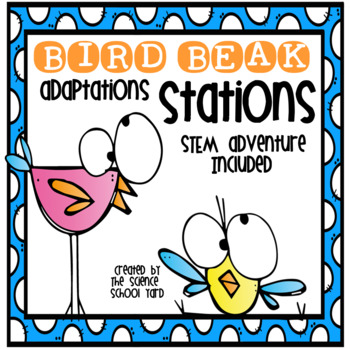Digital Resources such as Boom provide students easy access for learning science concepts. If you are in search of an app or digital option for self-checking task cards Boom Learning decks are self-checking, interactive, digital task cards. Going virtual this year has upped my game in terms of finding ways to assess my virtual lessons and which students comprehend the new concepts. There were several tools and apps that I found very capable of helping my students and me be excited for the next lesson! Boom did not fail me. Once I figured out how to create them and post them for my kiddos, I got Boom Fever!
Here's How They Work:
Boom Cards are also compatible with Google Classroom and Google Apps, so, if you use those platforms, this is a resource for added science learning. A set of Boom Cards is called a Boom Deck. Boom Cards may contain fill in the Blank Answers, multiple choice, move-able pieces, clickable answer choices and more.
Creating student logins is quick and easy! In your dashboard, you’ll click "Add Many Students," and enter nicknames for each student. Boom Learning will automatically generate passwords, but you can create personalized passwords too! {Often times, students already have a login and password for another account—like Google Apps/Google Classroom so you can just use the same ones!} With older students, you can share the classroom username and password and let them set up their own account details.
How My Students Can Play:
Boom Decks can be played in two ways: Fast Play: With your free account, you have unlimited access to playing any purchased or free Boom Cards through an interactive whiteboard, tablet, or other device. In Fast Play, you are unable to record student progress (however, Boom Learning regularly offers free trials of the student data component for new users, so be sure to check the latest info on that!) With a free account, you can create 5 students (think, 5 groups with differentiated assignments assigned to each. This works well in stations where you can have students access the activities they need to practice).
Once you access a Boom Deck, it is in your "library". You will always have free access to assign and play your Boom Decks in "Fast Play" mode. In Fast Play mode, student data is not recorded, but students receive instant feedback. Fast Play mode is perfect for modeling on an interactive whiteboard, and playing whole group, in partners, or small groups. Fast Pins expire after 5 days. These are for practice or instruction only and don’t record student progress. To assign on any site with a Fast Pin, go to your Library, find the Boom Cards deck to be assign, click the blue Action button and select Fast Pin.
The second way to use Boom Decks is by sending Hyperplay Links or assigning decks to Students. You can send Boom Cards to individual students or groups of students. Hyperplay is available with the Basic, Power, and Ultimate Accounts. When I want to gather data I will then use Hyperplay Links which prompt students to sign in and they result in student progress being recorded. To assign on any site with a Hyperplay Link, go to Library, find the Boom Cards deck to assign, click the blue Action button and select Hyperplay Link.

What Can Students Use:
BOOM Learning is app available for Apple products, Chrome Books/android devices, and Kindle. Boom Learning can also work within Google Classroom. I tend to use a fast play for practice which my students on their ipads and hyperplay when I need to assess progress.
*with a group on an interactive whiteboard.
* beginning and end of the year assessment tools
* allow fast finishers computer time and practice time
*use them as part of your science stations/centers
* assign specific decks to students, so they can master specific content or review a concept that they might be struggling with
* as homework assignments for students. Students have a login of their own, so they can login to Boom Learning from any computer or device anywhere, but they will need internet access.
Can I see how it works?
I've included a link for you to practice any of the first four pages of any of my resources. Give it a try!
Give Boom Decks a try...I am so glad that I did. My students love the "game" like feel of review and assessment!